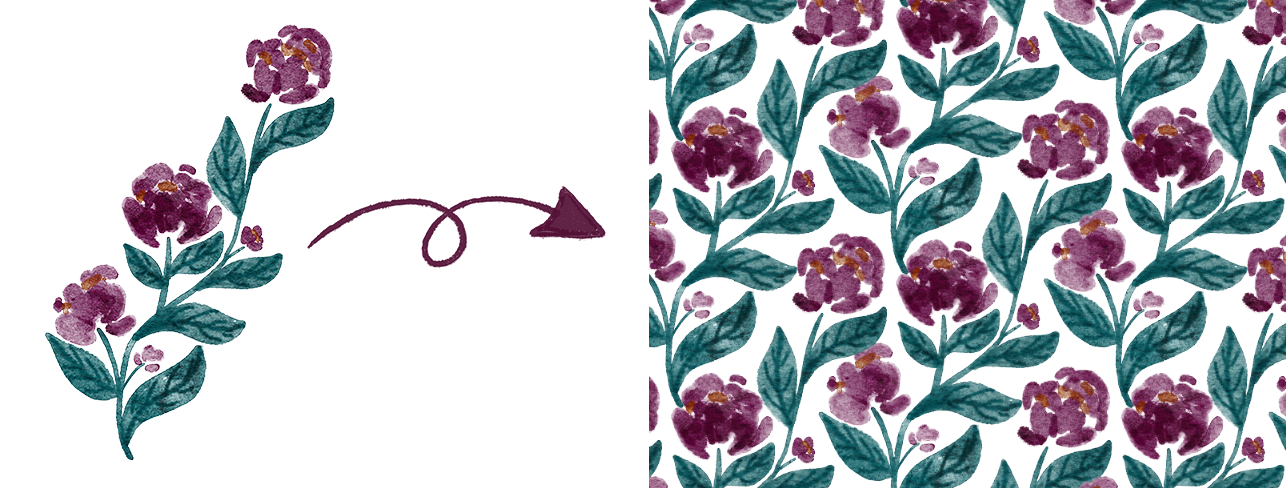Create intricate patterns in Adobe Illustrator using for surface pattern designers
Do you know you can use two iPad apps to easily create intricate patterns?
I love sketching in Amaziograph then pulling my sketch into Procreate to make it pretty before pulling it into Adobe illustrator and creating my pattern!
It’s much easier than it looks, let me show you.
Video tutorial at the end of this blog.
You can use this method with any png, I like to use my procreate motifs or hand painted watercolours that I traced, painted and edited in Photoshop.
From sketch to repeat tile—my go-to iPad workflow for surface pattern design
I love a good shortcut that still gives professional results, and this method has been a game-changer for creating seamless patterns using my iPad and Adobe Illustrator.
Whether you’re working with hand-drawn motifs, painted elements, or just starting out with pattern design, this is an easy (and fun!) workflow that combines three of my favourite tools: Amaziograph, Procreate, and Illustrator.
Let’s dive in.
Step 1: Start Your Sketch in Amaziograph
Amaziograph is a simple app that lets you create perfectly symmetrical, geometric, or mirrored designs with just a few strokes. It’s super intuitive and honestly feels a bit magical.
I usually use one of the grid or tessellation settings to make sure the base of the pattern tiles well.
Once I’m happy with the layout, I export it as a PNG to bring into Procreate.
Step 2: Refine Your Design in Procreate
Next up—Procreate! This is where I clean up the sketch and bring it to life.
You can trace over your Amaziograph sketch to refine it or use it as a guide to layer in texture, watercolor, or linework.
I’ll often bring in elements I’ve painted separately, then arrange and edit them around the sketch lines.
Once I’m done, I turn off the sketch layer and export a transparent PNG of the final motif.
Step 3: Create a Seamless Repeat in Illustrator
Now it’s time to head over to the desktop.
Open Illustrator and place your PNG into a new document.
Then go to
Object → Pattern → Maketo enter pattern editing mode.You can adjust the tile size, spacing, and how many repeats you preview. This is where Illustrator really shines!
Make sure the edges of your motif flow nicely—zooming in helps here. Once you’re happy, click Done to save it as a pattern swatch.
Step 4: Adjust Colors and Background
One of my favorite parts of using Illustrator is how easy it is to try out different colorways.
You can change the background color within the pattern tool.
Or swap out the colors of your motif using the Recolor Artwork tool.
It’s a great way to create multiple variations from one core design.
Step 5: Export Your Repeat Tile
Once the pattern is saved as a swatch, you can create a square filled with the pattern and export it:
As a PNG if you want a transparent background
As a JPEG file for spoonflower, mockups and art licensing
This gives you a clean, seamless repeat tile ready for anything from wallpaper to fabric to stationery.
Why This Workflow Works So Well
✨ It’s fast but flexible
✨ You get the intuitive drawing experience of the iPad
✨ And the power of Illustrator for repeats and scaling
If you love painting, sketching, or drawing by hand but still want crisp, professional pattern repeats—this combo of tools is perfect.
Want to Try It?
If you give this workflow a go, I’d love to see what you make! Tag me on Instagram or leave a comment if you have any questions.
And if you’d like more tips on digitizing your art or turning your designs into pattern collections, I’ve got loads more coming soon.
I would love to know of you find this tutorial helpful and what other topics you would like me to cover in upcoming free tutorials.
Come follow my journey on instagram! @ashleighfishstudio
You can join my free facebook group here where you can check out my other free tutorials and meet a supportive artist community.