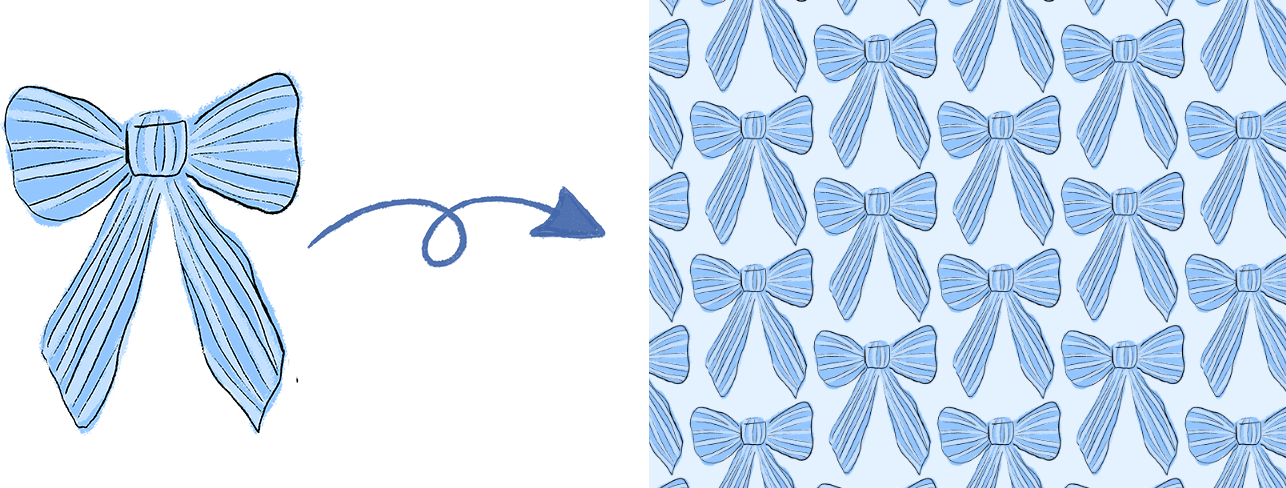Create a pattern with PNGs in Adobe Illustrator for surface pattern designers
You can use this method with any png, I like to use my procreate motifs or hand painted watercolours that I have edited in Photoshop.
We will go over
importing your png into illustrator
creating a pattern
changing the base colour
creating an artboard so you can export the pattern tile
A simple way to turn your Procreate or Photoshop artwork into a repeat pattern—no vectorizing needed!
If you’ve created artwork in Procreate or Photoshop and exported it as a PNG, you might think you have to vectorize it before using Illustrator for pattern design. Good news—you don’t!
This post will walk you through how to use a raster PNG image to create a seamless repeat pattern right in Adobe Illustrator, without needing to convert it into vector artwork first.
Step 1: Create or Export a PNG Motif
This could be a single element or a cluster of painted motifs. You can:
Export a transparent PNG directly from Procreate
Or remove the background in Photoshop before saving
Make sure the image is high resolution (300 dpi) and cleaned up—this will help keep things sharp when you scale or repeat it.
Step 2: Open Illustrator and Place Your PNG
Create a new Illustrator document (square or rectangular, depending on your layout)
Go to
File → Placeand bring in your PNGPosition the motif wherever you'd like to start your repeat
You can resize the PNG if needed—Illustrator handles raster images just fine.
Step 3: Use the Pattern Tool to Create the Repeat
Here’s where the magic happens:
With your motif selected, go to
Object → Pattern → MakeIllustrator opens a live preview of your pattern tile
You can adjust:
Tile type (try grid or brick/half drop)
Spacing and overlap
Number of copies shown
Even though it’s a PNG, Illustrator will treat it just like vector artwork inside the pattern tool!
Step 4: Save and Export Your Tile
Once your repeat looks how you want, click Done to save the pattern swatch.
Then:
Draw a square the size of your tile
Fill it with your new pattern swatch
Export as a PNG, JPEG, or even vector-friendly formats if needed (just know the motif itself remains raster)
Why This Is a Great Workflow
🎨 You can stay in your creative flow using Procreate or Photoshop
🧩 No need to vectorize every element (especially great for watercolor textures!)
💡 Illustrator gives you clean control over repeat layout, even with PNGs
This method is especially helpful for artists who love hand-drawn or painted looks but want the flexibility of Illustrator’s pattern tools.
Want to Try It?
If you’ve been putting off Illustrator because you thought everything had to be vector—this is your sign to give it a go!
Let me know if you try this method. I’d love to see your patterns and answer any questions you have. You can tag me on Instagram or leave a comment below.
I would love to know of you find this tutorial helpful and what other topics you would like me to cover in upcoming free tutorials.
You can join my free facebook group here where you can check out my other free tutorials and meet a supportive artist community.